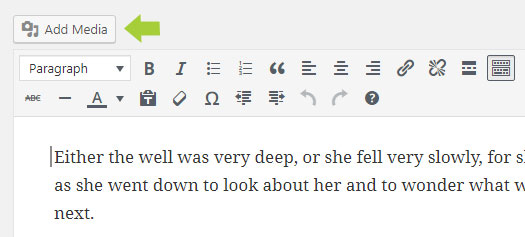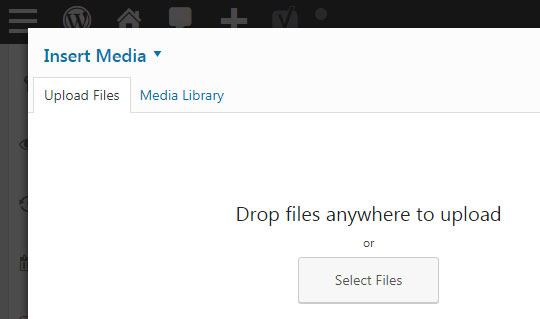Frequently Asked Questions – FAQ
- How can I make my site more relevant for Google searches?
WordPress: SEO
Drive more visitors to your WordPress site by performing search engine optimization, or SEO, with the help of two powerful plugins: Yoast SEO and the All in One SEO Pack.
Steps to a Google-friendly site
WordPress site not ranking in Google? Here are 13 possible reasons why
- Can I prevent my site form showing up in Google searches?
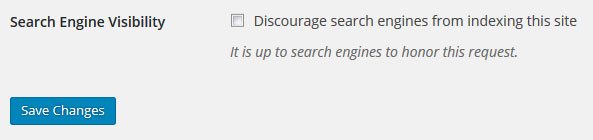
Removing WordPress site from search engines is easy, all you have to do is use the inbuilt feature of the WordPress site to block the search engines from crawling:
- Access WordPress admin area and go to Settings and select Reading.
- There you will find an option called Search Engine Visibility. Check the box that says Discourage search engines from indexing this site. After enabling it, WordPress will edit the robots.txt file and apply disallow rules which discourage search engines from crawling and indexing your site.
- Press Save button to apply the changes.
- Will I still have my site when I leave Marshall?
Retention Timeline
Site Type Retention Conditions Student site One year after leaving MU Faculty/Staff site One year after leaving MU Course site Two years of inactivity
To retain a site after leaving Marshall University, you may either migrate your site or transfer ownership.
-
- Migrate your site.
Contact the IT Service Desk or the IT Web Team for assistance, and we will help you export your site for transfer to another host.
-
- Transfer Ownership
The orgininal creator of a site is the owner, regardless of any additional administrators who may have been added during the existance of the site. Course sites and other sites with historical or otherwise valuable current information may be passed along to a new owner, after the original owner’s departure. It is the owner’s responsibility to notify Marshall IT if a site needs to be retained by someone other than the original owner. Contact the Marshall IT Service Desk at itservicedesk@marshall.edu for Web Site Ownership Transfer.
-
- How do I add video?
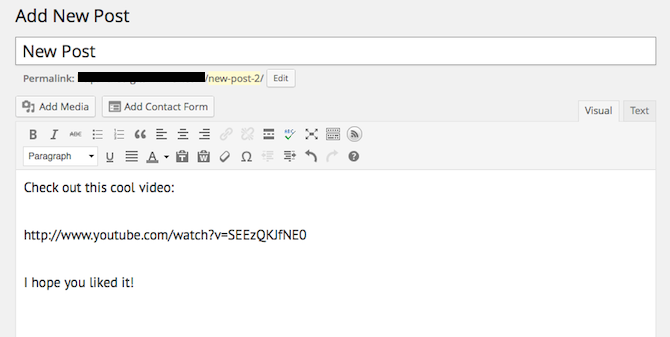
You don’t have to deal with shortcodes, plugins, or bits of code. Rather, to insert video into your post or page, all you need to do is copy and paste the video’s URL on it’s own line. That’s it!
However, if you want to have some more control over how the video will appear, you can use the embed shortcode to make that happen. You can establish a maximum width and height for the videos. This won’t make the video have a fixed size but it does provide some limitations (so the video won’t extend beyond the width of your WordPress theme, for instance), and keep everything looking organized.
According to the WordPress Codex, this bit of code would look something like this:
[ embed width="123" height=“456”] video URL [ /embed]
- How do I add an image?
- How do I delete a page?
- How do I change my password?
- What if I want to delete my site?